Transfer Time
The Transfer Time routine allows the user to transfer posted time from one Client to another, from one Matter to another, or from one Timekeeper to another. When transferring time, the user must first execute their query using criteria pertaining to the time entries that are to be transferred. For example, to transfer Time Entries between February 13 and February 17 from Timekeeper # 7 to Timekeeper # 9, the user must use those details as criteria when entering their query. Once the query is executed, the query results will be displayed in the Time Entry Details section, and the user may then select from the results which time entries are to be transferred. Note: Only posted Time Entries can be transferred between Clients and/or Timekeepers, and only Time Entries in their entirety can be transferred (i.e. the user cannot transfer part of a Time Entry). The View Time Entries routine can act as a reference when transferring Time Entries, as it will display all Time Entries within a specified time period.
When the Transfer Time routine is accessed from the eQuinox main menu, the screen shown below will be displayed.
Field Definition

The first two fields on this screen display the Journal Type (TMT) and the Journal Number.
Date - The date on which the Time Entries are being transferred. The default is the current System Date, but this may be changed by making a selection from the Calendar provided.
Acct Period - The Month (in number format) and Year of the Firm's current Accounting Period. This field automatically defaults to the current Accounting Period. Note: Depending on the Firm's preferences (as indicated in the Firm Parameters routine), the user may be alerted with a message when posting the Time Transfers, and asked to verify the Accounting Period; this is used to ensure that all transactions occur within the correct Accounting Period.
Transferring Time Between Clients
When transferring Time Entries between Clients, the user must first select the Transfer Time Between Clients option by simply clicking on the Clients field. When the Client option is selected, the From Client/Matter and To Client/Matter fields become enabled, allowing the user to enter the information. When transferring Time Entries between Clients, the Timekeeper fields are disabled.
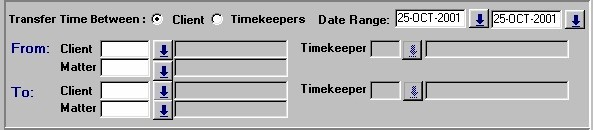
Date Range - The user must enter the dates representing the time period for which they wish to transfer Time Entries. The dates can be selected from the Calendar provided. Note: To return Time Entries from the first Time Entry up to a specified date in the query results, the user can leave the first date field empty (i.e. useful if the date of the first Time Entry is unknown). To return Time Entries from a specified date up to the most recent Time Entry in the query results, the user can leave the second date field empty. Also, to not limit the query results to within a specified date range, both date fields can be left blank.
From Client/Matter - The Client and Matter which Time Entries are being transferred from. The user may make a selection from the Look-Up form provided. The Look-Up will display all Clients, and all Matters for each Client. Although the Client selection must be based on both the Client and Matter numbers, the user must also make a separate selection for the Matter number. It is Time Entries associated with this Client/Matter that will be returned in the query results. Note: Both the Client and Matter fields must be filled in before the user can execute a query.
To Client/Matter - The Client and Matter which Time Entries are being transferred to. The user may make a selection from the Look-Up form provided. The Look-Up will display all Clients, and all Matters for each Client. Although the Client selection must be based on both the Client and Matter numbers, the user must also make a separate selection for the Matter number. Note: Both the Client and Matter fields must be filled in before the user can execute a query.
Transferring Time Between Timekeepers
When transferring Time Entries between Timekeepers, the user must first select the Transfer Time Between Timekeepers option by simply clicking on the Timekeepers field. When the Timekeeper option is selected, the From Timekeeper and To Timekeeper fields become enabled, allowing the user to enter the information. Note that the Client/Matter fields are disabled when transferring Time Entries between Timekeepers.
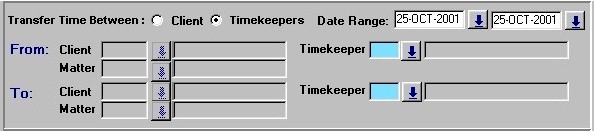
Date Range - The user must enter the dates representing the time period for which they wish to transfer Time Entries. The dates can be selected from the Calendar provided. Note: To return Time Entries from the first Time Entry up to a specified date in the query results, the user can leave the first date field empty (i.e. useful if the date of the first Time Entry is unknown). To return Time Entries from a specified date up to the most recent Time Entry in the query results, the user can leave the second date field empty. Also, to not limit the query results to within a specified date range, both date fields can be left blank.
From Timekeeper - The Timekeeper from which Time Entries are being transferred. The user may make a selection from the List of Values provided. Both the Timekeeper ID and Name will be displayed. It is Time Entries associated with this Timekeeper that will be returned in the query results.
To Timekeeper - The Timekeeper to which Time Entries are being transferred. The user may make a selection from the List of Values provided. Both the Timekeeper ID and Name will be displayed.
Time Entry Details
The screen section seen below display the query results. From these records, the user must select the Time Entries that are to be transferred. The Time Entry information that is displayed is as entered in the Maintain Time Entries routine, and cannot be edited by the user. Note: Since the records that are displayed in this section are all posted entries, they are displayed in grey, thus making it difficult to tell at a glance which is the currently selected record. To make this easier, simply look for the Transfer Y/N check box that is outlined in blue (as seen below).
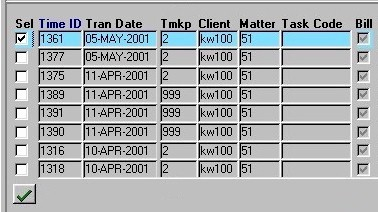
Sel - The Yes/No (checked/unchecked) value of this field indicates whether or not the current record is selected to be transferred. To select all records for transfer, the user may simply click the "Green Check Mark" button.
Time ID- The unique identifier automatically assigned to the current Time Entry by the system. This number is used to track Time Entry records in the system.
Tran Date - The date on which the current Time Entry was entered into the system.
Tmkp - The unique identifier of the Timekeeper associated with the current Time Entry (i.e. the person who did the work on the Matter). The corresponding Timekeeper name is displayed at the bottom of the form.
Client - The unique identifier of the Client associated with the current Time Entry (i.e. the person associated with the Matter on which the work represented by the Time Entry took place). The corresponding Client name is displayed at the bottom of the form.
Matter - The unique identifier of the Matter associated with the current Time Entry (i.e. the Matter on which the work represented by the Time Entry took place). The corresponding Matter name is displayed at the bottom of the form.
Task Code - The Task Code that applies to the current Time Entry. Task Codes indicate the way in which time was spent working on the current Matter (the activities that make up the current Time Entry). This feature is used in conjunction only with those Matters which are Billed on a Task Basis (a Task Template must be assigned in the Maintain Matter Information routine). If a Matter is not Billed on a Task Basis, this field will be disabled.
Bill - The Yes/No (checked/unchecked) value of this field indicates whether or not the current Time Entry is billable (if it will be billed to the Client or not).
Hr/Flat - The value of this field indicates whether the rate displayed in the Rate field is an Hourly Rate (i.e. "H") or a Flat Rate (i.e. "F"). If it is an hourly rate, the Client is charged that rate for every hour entered; if it is a flat rate, the Client is only billed that amount, regardless of the number of hours entered.
Rate - The rate at which the Client is being charged for work done by the Timekeeper. This value in this field is based on the rate the specified Timekeeper charges the current Client for the current Matter. This value may be changed if necessary.
Hours - The number of hours the Timekeeper has entered on the Matter for the current Time Entry.
Fees - The amount the Client is being charged for the current Time Entry. The Fee amount is calculated automatically when the Time Entry is entered into the system, based on the Rate and the number of Hours entered.
Verb - The Verb Code that was used in the Time Description. Verb Codes are established for common tasks, making the entry of Time Descriptions easier and uniform throughout the Firm.
Obj - The Object Code that was used in the Time Description. Object Codes are similar to Verb Codes, except Verb Codes refer to actions taken, while Object Codes refer to the object/items on which the action was taken.
Custom - The Timekeeper's custom Time Code that was used in the Time Description. Custom Codes are those established by the Timekeeper, rather than those universal to the Firm.

Description - The Time Description for the current Time Entry (way in which the Time Entered was spent working on the Matter). The Description may either be typed manually, or entered through the use of Time Codes.
Timekeeper Name, Client Name, Matter Name - The names of the Timekeeper, Client, and Matter associated with the record currently selected in the Time Entry Details section. These fields will update automatically as the user selects different records.
Total Hours, Total Fees - The Total Hours field displays the total number of hours that were returned in the query results (i.e. the total for all records currently displayed). The Total Fees field displays the dollar value of these hours.
Total Amount Selected to Be Transferred - A running total of the dollar amount being transferred (i.e. the sum of the Fees for all Time Entries selected for transfer).
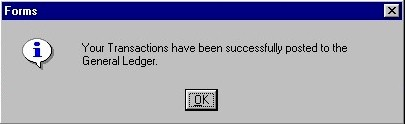
Once the user has selected all the Time Entries that are to be transferred, they must then click the Save button. When the Time Transfers are complete, the message seen on the left will be displayed to the user.